Photographers have a number of generative AI editing tools at their fingertips these days. Different programs offer different features, but AI noise reduction, sharpening, and object removal are some of the most common. Some also offer “upscaling,” which gives you an image with more pixels. I’ve played around with these tools, and although they can get some pretty interesting results, they’re really quite limited.
Before I go any further, note that my subject matter of choice is wildlife. I’m using these tools to work with a lot of fur, feathers, scales, etc. For other subjects, you may have different results.
Sharpening and upscaling
I’ve found that sharpening and upscaling can work well, but only under a very limited range of conditions. Sharpening can do well if the image is just slightly fuzzy, and doesn’t need much to bring it into focus. However, it can give very artificial-looking results if the image is too far off focus. Similarly, upscaling really only works if the image is already in good focus, and if you don’t try to increase the size too much, otherwise it looks really fake.
Here’s an example… this bear was the first one I saw in Alaska on a trip in 2024. Of course I took a photo, even though it was really too far away. I used it as a test to try upscaling in less-than-ideal conditions. On the left is a crop of the original image, and on the right is a 1.5x upscaled version of the image.


If you look closely, you’ll notice some weirdness in the upscaled image. (It’s even more noticeable in the full-size image.) Admittedly, the starting image wasn’t great, but still… the AI definitely struggled here.
I wouldn’t recommend using much, if any, sharpening or upscaling done by generative AI. It may work, if the image is already good enough and large enough that the AI doesn’t have to do much work, but it can also result in artifacts that will make the image look fake.
Noise reduction
I’ve found that the AI noise reduction feature in Lightroom is actually pretty decent. Which is good, because I don’t think you can use the Denoise feature without AI in the latest version! (At least, I don’t know how.) Take a look at the images below, showing zoomed-in portions of the same image, before and after noise reduction.


The quality is quite good! Noise has essentially been eliminated, but the hairs in the image haven’t been changed in any way that looks weird. Below is the final image. (The portions shown above are cropped from right above the elk’s left eye.)
Object removal
I’ve had mixed results with this. If you’ve got a foreground object you want removed, and it’s in front of a fairly nondescript background, that usually works pretty well. Of course, you can also get good results from the clone tool in Lightroom or Photoshop, so it’s a toss-up whether using the AI is worthwhile in this case.
Where things get dicey is when you have an object needing to be removed that is overlapping with your subject. Consider the image below.

This majestic bull elk was in Mammoth, inside Yellowstone, but he was sitting in a really unfortunate spot between a couple buildings. (This is always a frustration with photographing elk in Mammoth, where they like to congregate in the fall.) I could only get a photo from one vantage, and it put a satellite dish right behind his head. I hate having anything made by humans in my wildlife photos, and especially in this case where it’s very distracting. So, I decided to give AI object removal a try here.
My first attempt was to just paint over the whole area with the dish, including antler and ear. The result was absolutely horrible, no matter what tool I used! This is not surprising, of course, since there was no way for the AI to know exactly what in the image needed removing.
Next, I tried Topaz, and very carefully painted the area I wanted replaced. I wanted to avoid including the antlers or ear.
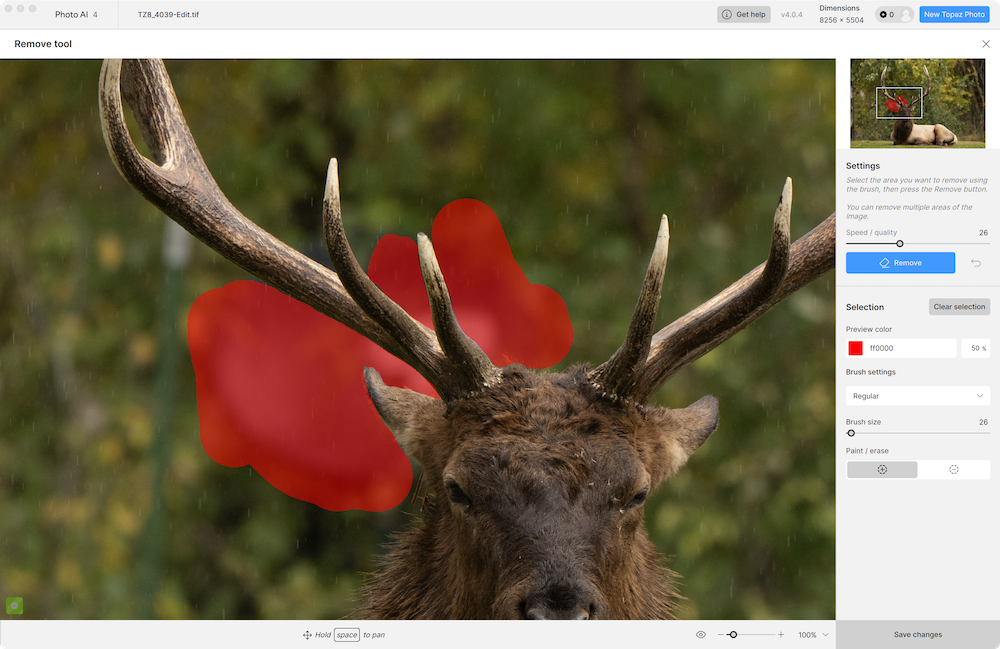
I hit Remove, waited for the processing to finish, and was given the following result:
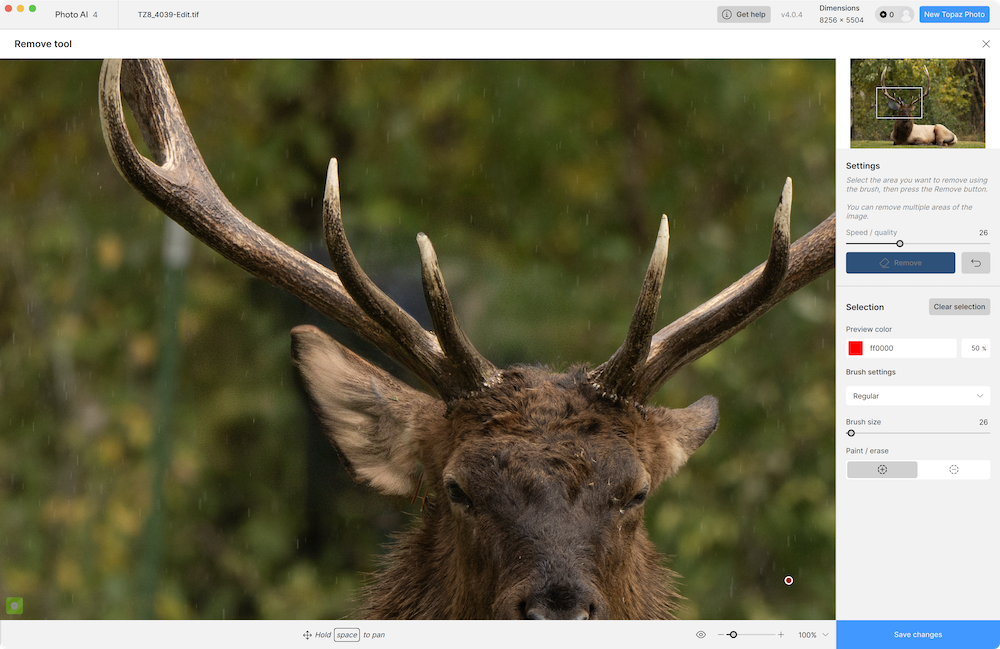
Although it did indeed remove the dish, it screwed up the ear big time! I tried this several times, and each time still got a large weird ear, and sometimes got additional points added to the antler as well. Topaz was clearly out of the running here.
Next, I tried Lightroom’s Remove tool. Again, I painted very carefully over the dish, including none of the antler or ear, and clicked the Remove button. It did better than Topaz, but still didn’t do a great job.


As you can see, it did successfully remove the dish, and it didn’t give me a fake ear. However, the edges of the ear were not quite right. It wasn’t horrible, but since the elk did have another ear on the other side of his head for comparison, it definitely was noticeably fake-looking.
Clearly, AI object removal was not going to work here. So what to do?
Object removal without AI
In this case, I needed to resort to Photoshop to remove the dish manually. I opened a copy of the image in Photoshop, then used the Select -> Subject menu item to select what Photoshop decided the subject was. It did a decent job of isolating the elk, which I copied and pasted into a new layer.
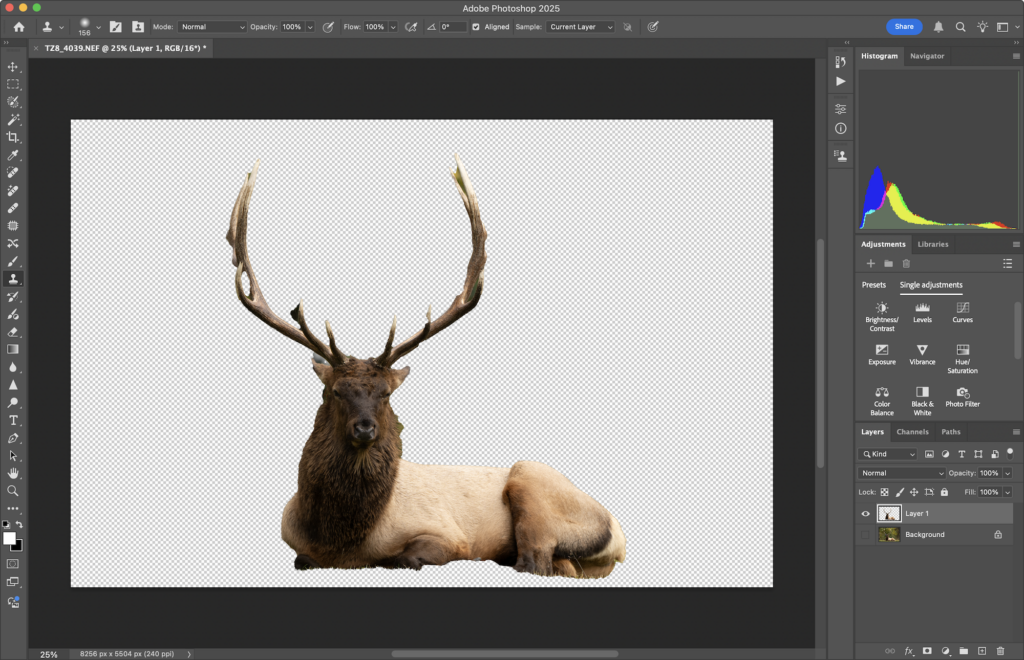
The edges were a bit rough, but that really didn’t matter much except in the area where I was going to be removing the dish. There, the edges needed some work. I zoomed in on that area, then used the magic wand, lasso, and eraser tools to remove any bits that didn’t belong.
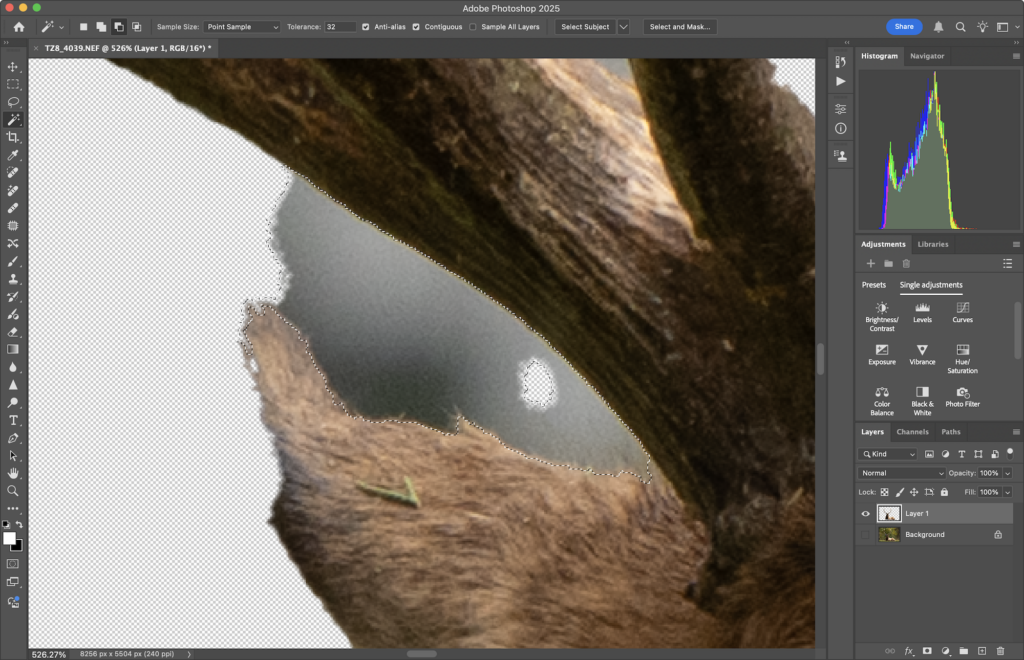
Once I had the elk isolated to my satisfaction, I went back to the background layer and used the clone tool to paint over the dish. Since this only affected the background layer, the new layer made sure the elk remained essentially untouched. I had to be a little careful around the ear, as it wasn’t isolated 100% perfectly in the new layer, but all in all I’m happy with the final result.
Conclusion
Everyone’s opinion of using AI editing tools is going to vary. Some people love it, others feel like generative AI is an affront to artists. I personally don’t like it a lot, and try to avoid using it at all wherever possible. When I do use it, I keep that usage as minimal as possible. Noise reduction is the only AI-enabled feature of Lightroom I use with any frequency, and I almost never use any other AI image editing tools.
For everything else, explore and test as you see fit, or avoid it altogether. If you choose not to use it, you’re really not missing a ton, and there are other ways to accomplish the ends you desire.

